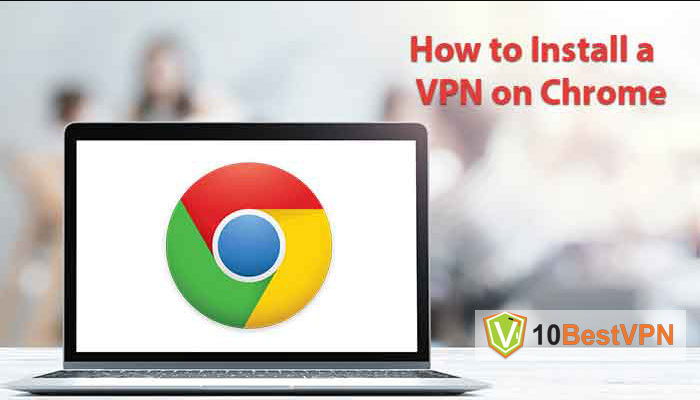
Google Chrome is the world’s most popular web browser. While this is testament to its solidity and efficiency as a browser, it places the browser firmly in the sights of hackers and cybercriminals.
Beyond cybercriminals, Chrome is also a major target for government agencies and your Internet Service Provider (ISP). This makes installing a Virtual Private Network (VPN) a critical step if you wish to protect your privacy.
There are many reasons why you may use a VPN. It generally keeps your personal data safe from intrusive third parties. It also prevents your ISP from throttling your bandwidth and connection speeds (a practice that’s common when heavy streaming is detected).
But VPNs have gained relevance for more than just privacy. With streaming services – and even regular websites! – blocking content based on location, VPNs step into the ring, providing you with a legal and safe way to get around these blocks.
For instance, you may find yourself taking a well-deserved break from work out in the Nordic country. This would generally mean loss of access to your favorite UK shows and live TV on BBC iPlayer. By switching your location to UK using a VPN, though, this problem is solved.
VPNs are also great for torrenting due to the protection of anonymity which they provide. Indeed, getting a trustworthy VPN is a sure ticket to safe, anonymous internet surfing.
Web browsers are amongst the most frequently used apps for most of us. And we’ve all got our preferences – Firefox for some, Chrome for others, and many more in between.
A VPN browser extension is more or less a proxy for the original VPN app. But what it can and cannot do differs from one VPN to the other. Some encrypt browser traffic while also unblocking geo-restrictions. Others are glorified proxies that only switch up your online location.
Most do not provide you with all of the functionality of a native app. And even for those that come really close to doing that, they do not encrypt traffic outside of the browser traffic.
The limited functionality is understandable. Because they’re built to run on a web browser, VPN browser extensions are stripped down to make them as lightweight as possible. But they’re generally still solid enough, and are super easy to install.
A VPN browser extension for Chrome is an excellent idea if you spend a lot of time on the browser. It saves you the stress of switching apps as you can turn the VPN on and off right inside your browser.
You should know, though, that certain extensions – like those provided by ExpressVPN – work closely with the native app on your device.
There are three options for users looking to install a VPN on Apple TV. They include:
The easiest way to setup a VPN for your Chrome is to download one directly onto your PC or MacBook. Once you successfully install a VPN on your device, all of your internet traffic is protected – regardless of the app in use.
If you’re getting a VPN primarily for its unblocking capacity, it makes sense to get one for your favorite browser. Most VPNs come with Chrome-specific extensions as well as native OS-level apps.
To start, you’ll need the latest Google Chrome version, a subscription to a trustworthy VPN service, and possibly the desktop VPN application for your device (this is required by some providers but not all).
In this guide, we’ll be using NordVPN as an example:
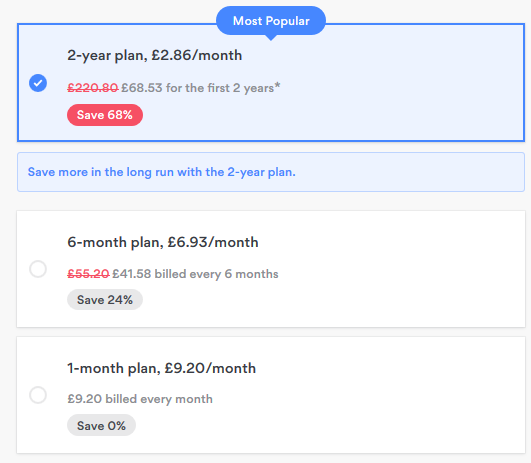
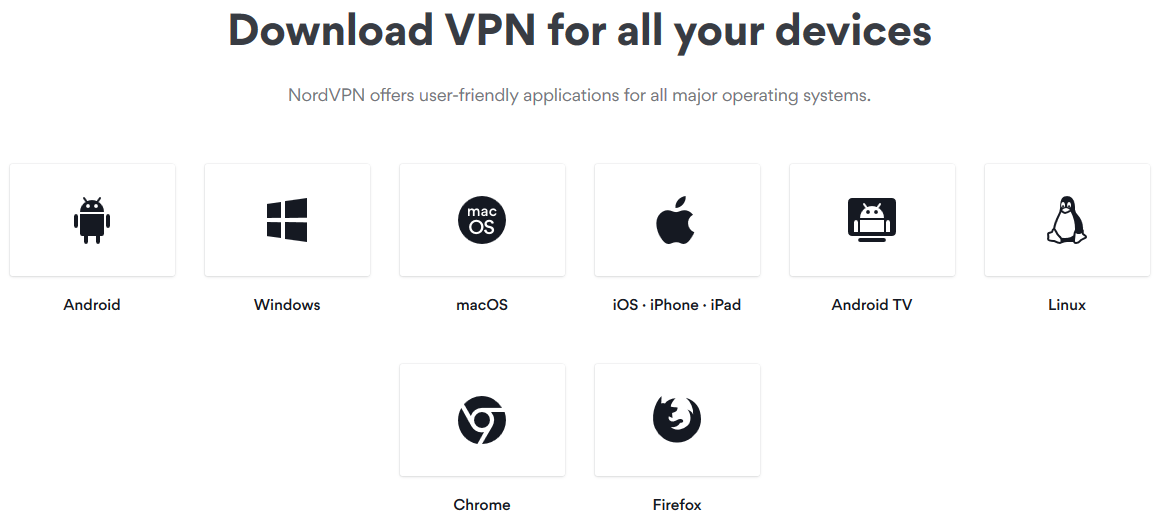
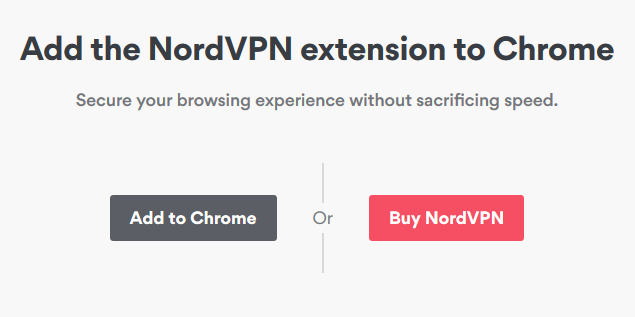
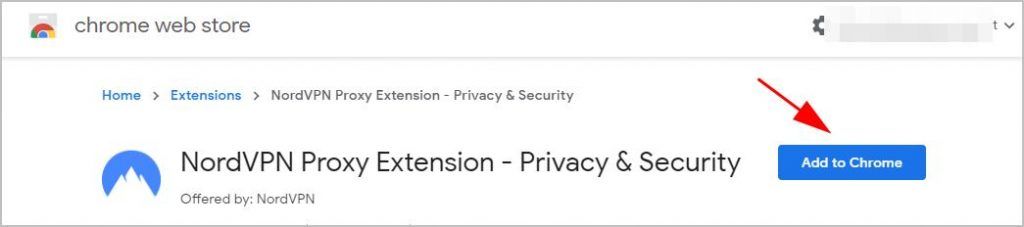
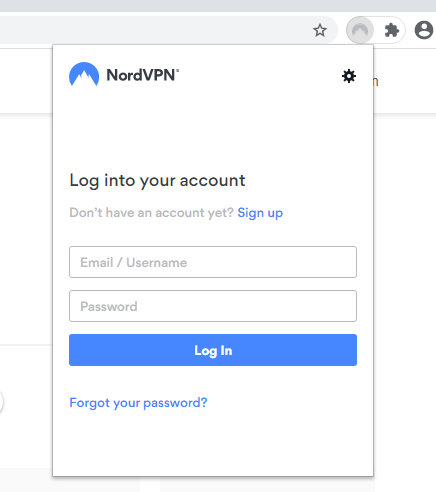
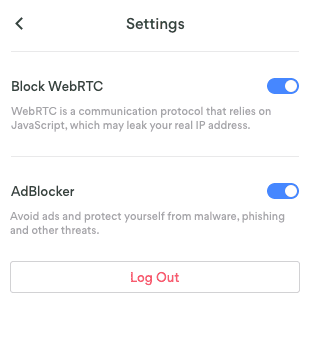
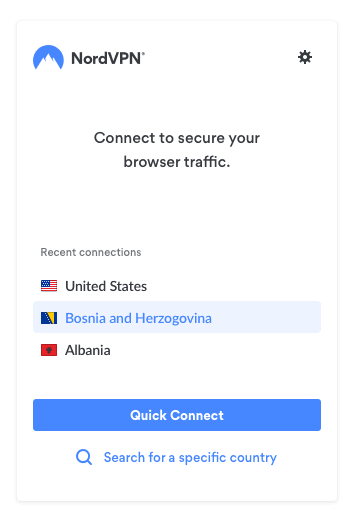
It’s possible to get the VPN app for your entire device instead. It’s a very similar process, except this time you’d select your device OS – Windows, MacOS, Android, Linux – instead of Chrome to install.
Selecting the best VPN for Chrome is a critical part of your VPN setup process. This is very important due to the stripped-down nature of most VPN browser extensions.
Some decent VPNs have been found to provide terrible, and possibly dangerous Chrome extensions. You want to avoid these.
Your selected VPN Chrome extension should provide enough security to encrypt your traffic. It should also be fast enough for heavy downloads and streaming, and should keep no logs of your activities.
Having reviewed a good number of VPNs for Chrome, our top three pick includes:
With over 5,500 servers in its network, NordVPN provides users with multiple virtual locations. This is great as it enables you unblock content across different regions and countries.
NordVPN is far from a security risk. It’s generally regarded as one of the most secure VPNs ever. Thankfully, its extension is no different. Unlike most VPNs, NordVPN’s Chrome extension is barely stripped at all.
The extension provides you with everything from a rugged military-grade encryption to impressive unblocking capacity, ad blocking, WebRTC leak protection, and more. Unfortunately, it is quite pricey for users who only desire it for Chrome.
Private Internet Access boasts a quality browser extension for Chrome users, despite its pricing. With just over 3,300 servers in 45 countries, it doesn’t have the largest of server networks. But this will do just fine for most of your needs.
The extension is able to block WebRTC leaks. It can also disable/block website referrers, credit card auto filling, Flash, and third-party cookies, among others. In a market filled with weak extensions, this is a huge plus.
Private Internet Access also successfully unblocks streaming services like Netflix. Download and streaming speeds are just above average – enough to service your needs. It doesn’t support live chat, though, which can be frustrating.
Regarded by many as the best VPN for Chrome, our grouse with ExpressVPN’s Chrome extension originates from the fact that it can’t be used by itself. To use this extension, you must have the original VPN client for your device running in the background.
Outside of that, the ExpressVPN Chrome extension is fantastic. It provides you with all of the cover you’d get from the regular app, and is easy to use. As always, its speeds come out within the top 1% of VPN apps, with only tiny drops from your original non-VPN speed.
The extension also boasts features targeted at improving in-browser security and privacy. This includes HTTPS Everywhere feature to force HTTPS connections at all times and WebRTC leak protection. And its strong unblocking capacity will interest movie buffs.
Like most browser extensions, VPN browser extensions can be very intrusive. You’d quickly notice that from the permissions they seek. However, this doesn’t necessarily make them unsafe.
Like regular VPN apps, the best extensions for Chrome encrypt your data. This means neither they, nor any other third parties get to see what’s under the hood, although traffic outside the browser remains unencrypted. This is true of all the VPNs in our list. But it’s not always the case.
Some VPN extensions are glorified proxies that simply change your online location without any form of encryption. Others, such as Hola VPN, have even been proven to log your activities and give out your IP address to others for their use.
Sure, there’s no difference between the extension and regular VPN market. You’d find some totally free VPN extensions for Chrome, as well as some not-so-free ones.
If you’re going for a budget option, though, be sure to search out VPN extensions for the best free VPNs on the market. These are mostly VPNs with both premium and freemium offerings. The free versions will almost certainly be limited in some form – data, bandwidth, speed, etc. – but it wouldn’t be dangerous.
Far from it! It doesn’t matter whether your VPN runs directly on Chrome or not, so long as it serves your needs. In fact, a quality VPN running outside of Chrome provides you with virtual location and solid encryption regardless of the app in use. This means protection both for Chrome and for others.
Setting up a VPN for Chrome is easy so long as your VPN has a dedicated Chrome extension. But not all VPNs do. If yours is lacking, simply stick with the native app for your OS.
Once it’s set up, a Chrome VPN extension is hugely convenient. It’s also very efficient, offering protection to a single device while letting you run traffic from elsewhere outside of the VPN. You want to be careful to select only the best extension for Chrome, though, to keep from any privacy hazards.